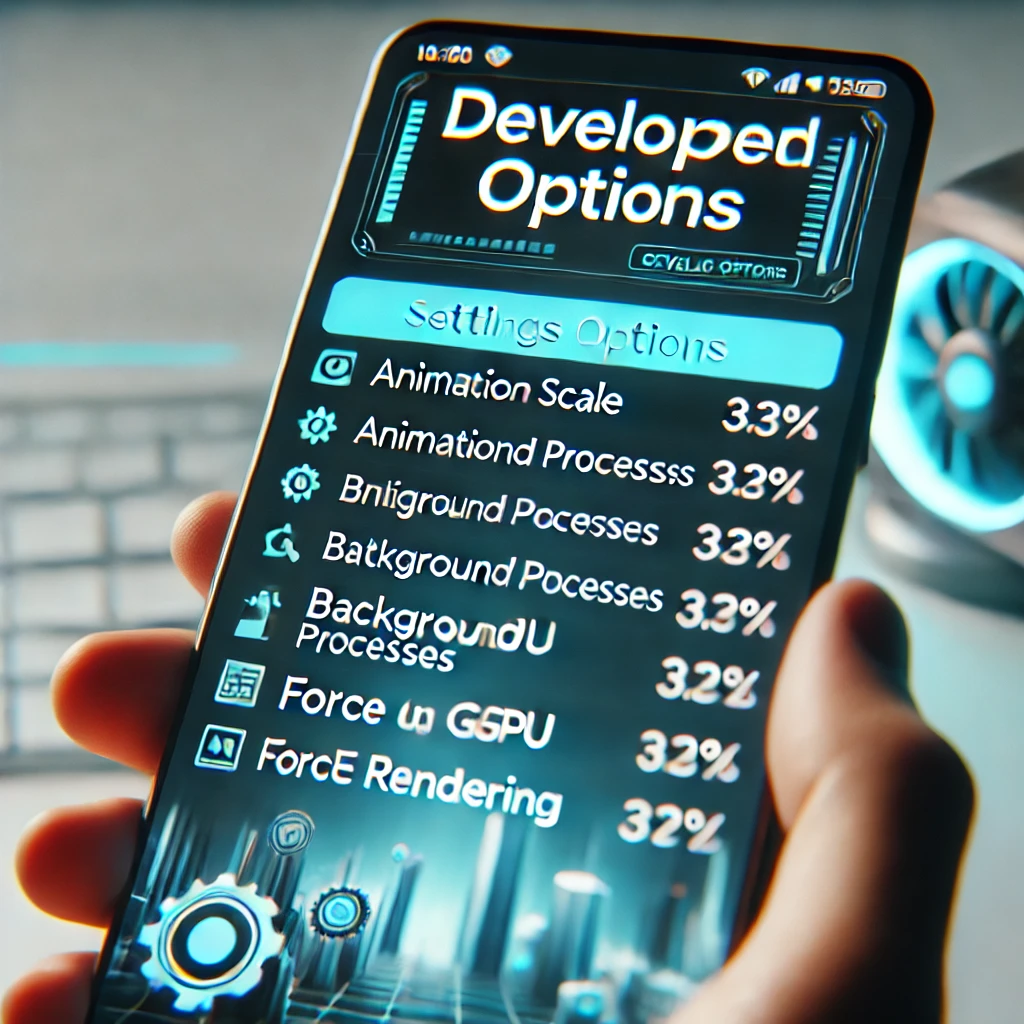Hello guys! In this article, we will talk about Termux, like what Termux is , what Termux is used for and we can do with Termux. I will explain these in a simple language so that if you are a new to Termux, you can easily understand this article. So let’s get started!
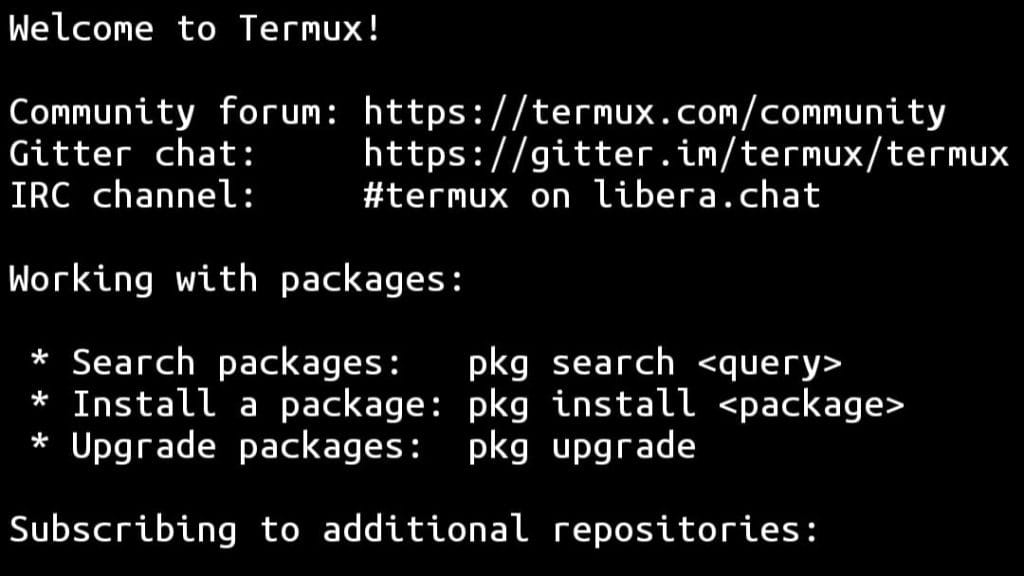
what is termux?
Termux is a powerful Android application that provides linux computer like command line terminal on Android devices where users can run Linux tools and packages.
Termux is a hidden application which unlocks the true power of Android systems.
what is termux used for?
Termux is used for many purposes like, ethical hacking, cybersecurity, penetration testing and much more.
In Termux, you can write scripts of python and many programming languages like java, c, c++, Ruby and many more. Also you can run scripts of these programming languages within the Termux.
As Termux is used for writing and running scripts of many programming languages that means you can do programing related works.
what you can do with termux?
Termux is a powerful application that allows you to install and use Linux tools and packages so you can install various types of Linux tools that means there is no limit of possibilities of termux. By the way! Below I have listed some key points that you can do with termux:
- Coding: You can write almost all programing languages.
- Learning: Termux is a perfect place for learning Linux in a smartphone.
- ethical hacking: Termux comes with many tools that are used in ethical hacking field.
- Running scripts: You can run all types of scripts.
- cybersecurity: As Termux is a mini Linux machine, you can used it for cybersecurity.
These are the same use cases of Termux but there are more features of Termux which you can learn by using it.
Conclusion
Termux is a golden gem for those who are interested in tech or cybersecurity. This application is comes with endless possibilities. You can use this application for many purposes from ethical hacking to programming languages, everything will fit in you packet Linux machine.